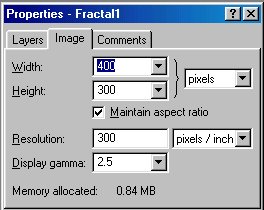 Now it's time to look at the small "Properties" box, as shown to the right. You may see, that the "Width" tag is highlighted, and that in this case, the width is set to 400 pixels, and the height is set to 300 pixels. The deafalt parameters may vary and we can arrange them to fit our likes.
Now it's time to look at the small "Properties" box, as shown to the right. You may see, that the "Width" tag is highlighted, and that in this case, the width is set to 400 pixels, and the height is set to 300 pixels. The deafalt parameters may vary and we can arrange them to fit our likes.
The spiral is close to a circle, so it betters fits into a square panel then a recatangular one. So i usually start with changing the panel sizes to create a square. My own liking is a square of 320 pixels sides, This will create a big enough panel to see the details of the picture, but at the same time will leave free desktop space to position the properties boxes and the color manager.In order to change the ratio between the width and the height with your new parameters, you will have to uncheck the box taged: "Maintain aspect ratio". Do remember to re-check it after you enter your new data, so you will be able to keep the aspect ratio while zooming in and out. After all this it is now a good time to enter the 320 values into the "Width" and "Height" text boxes. 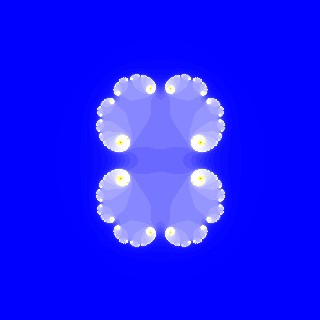 A square 320x320 pixels panel The picture is a quadriple setr of spirals, with full vertical and horizontal symmetry. For our masterpiece spiral fractal we need usually only one instance of the spiral. So let us use the "Select" zooming tool, and isolate one spiral, as is shown in the picture below: 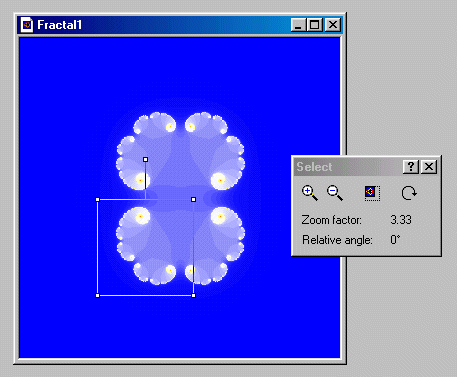 "Selecting" a single spiral complex to be zoomed up. A double-click in the selected area will zoom-in the selected area to full size, rendering the picture below: 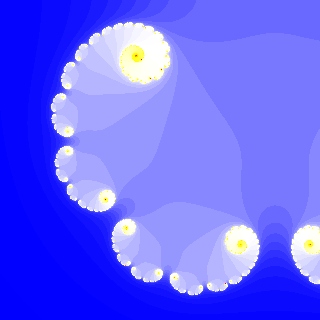 The zoomed-up spiral. 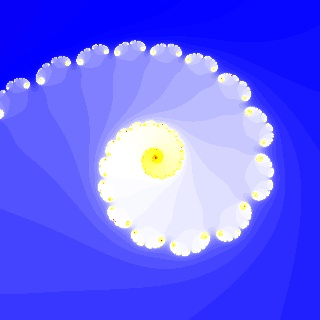 Base layer of a spiral fractal. |